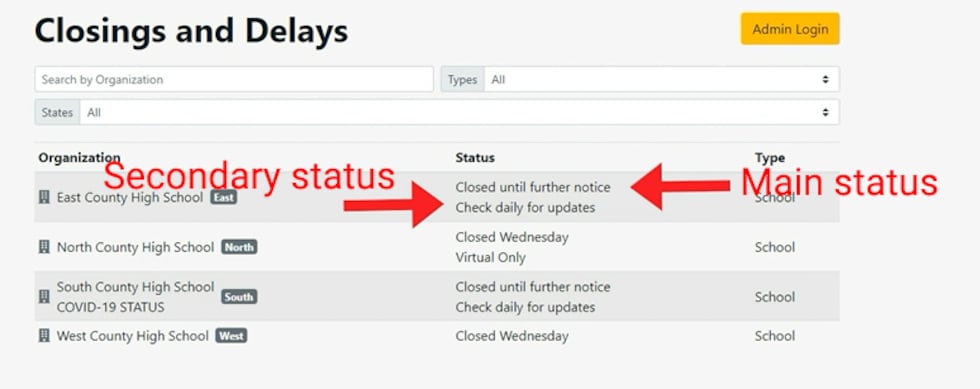Setting Up Your Closings Admin Account
For new accounts, you should have received an email that looks like this:
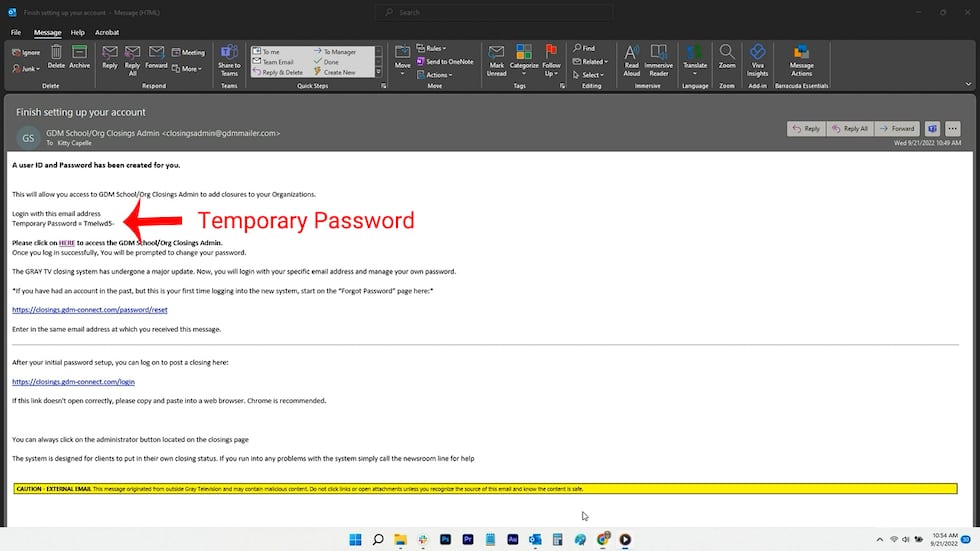
Copy the temporary password from the email and click on the HERE link in the email to access the GDM School/Org Closings system. It will take you to the below page where you will enter the email address where you received instructions and the temporary password you were given.
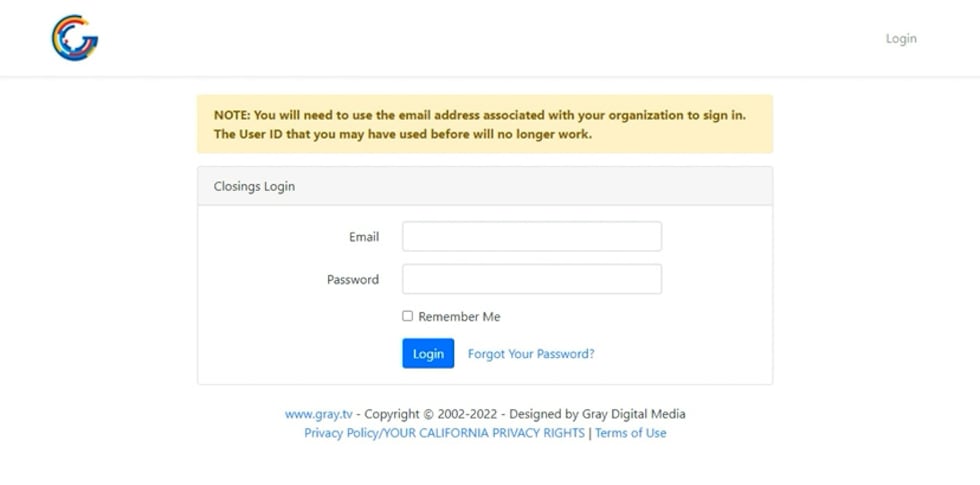
On the next page, you’ll be instructed to reset that temporary password:
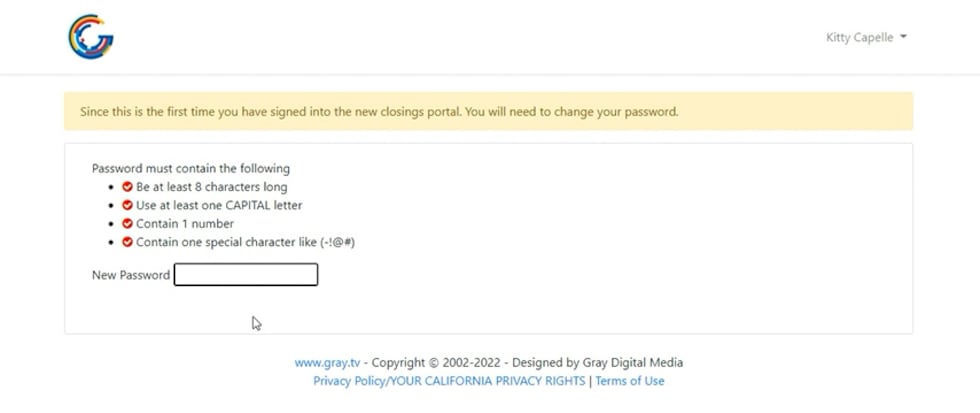
Your new password must have:
- A minimum of eight characters
- At least one capital letter
- At least one number
- At least one special character
Resetting Your Closings Admin Account Password
You can reset your password easily through the original email you received when you set up your account or by clicking the Forgot Password button on the login screen.
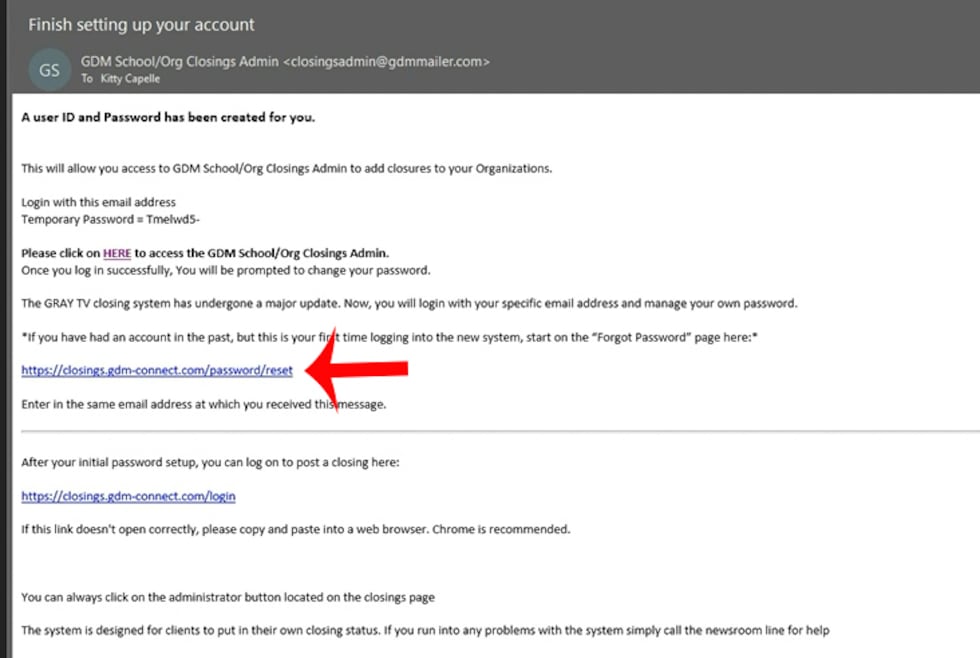
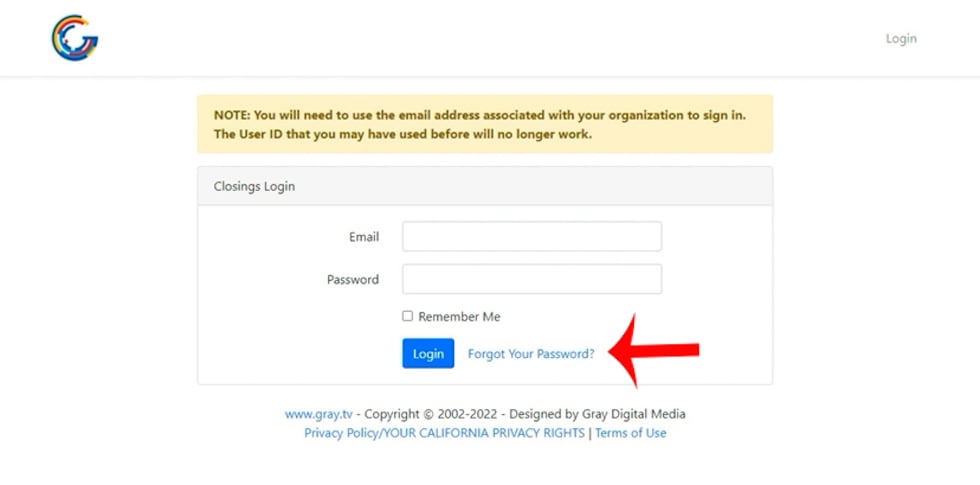
Entering and Managing Closings
Once you’re signed in, you’ll be able to manage the closings status of your school(s) or organization(s).
Start by choosing the organization from the list.
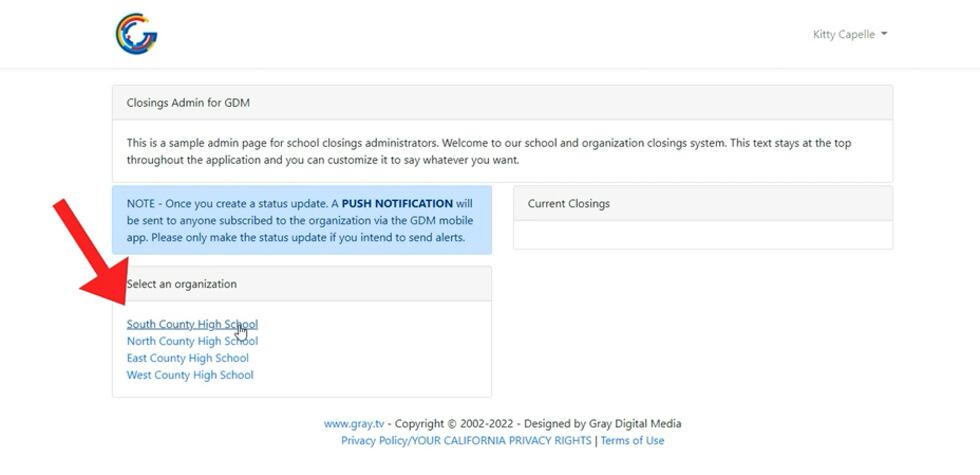
The next page should look similar to this:
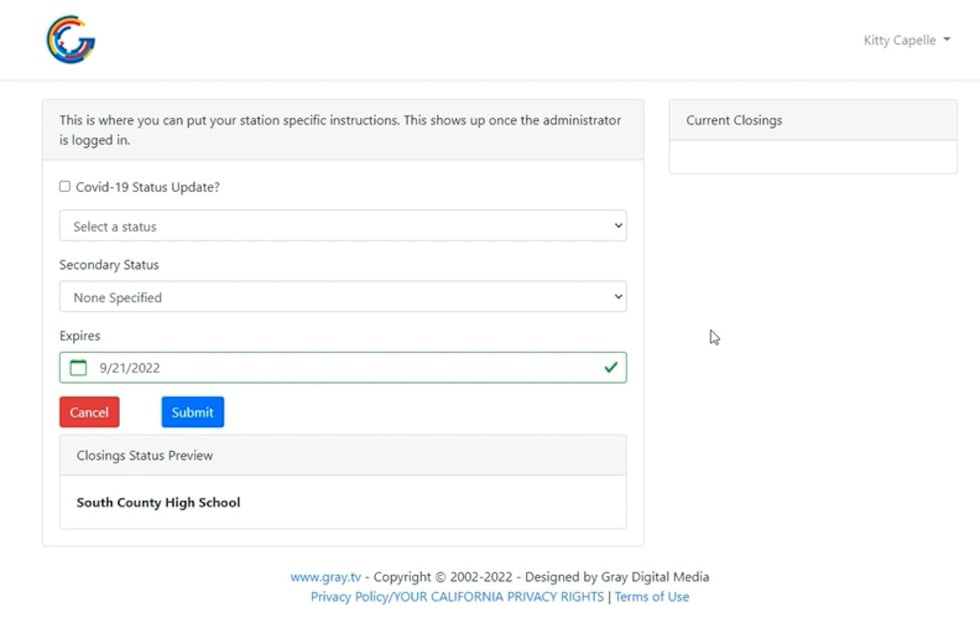
Use the top checkbox if your organization’s status is due to COVID.
You’ll want to set the first dropdown to set your organization’s status.
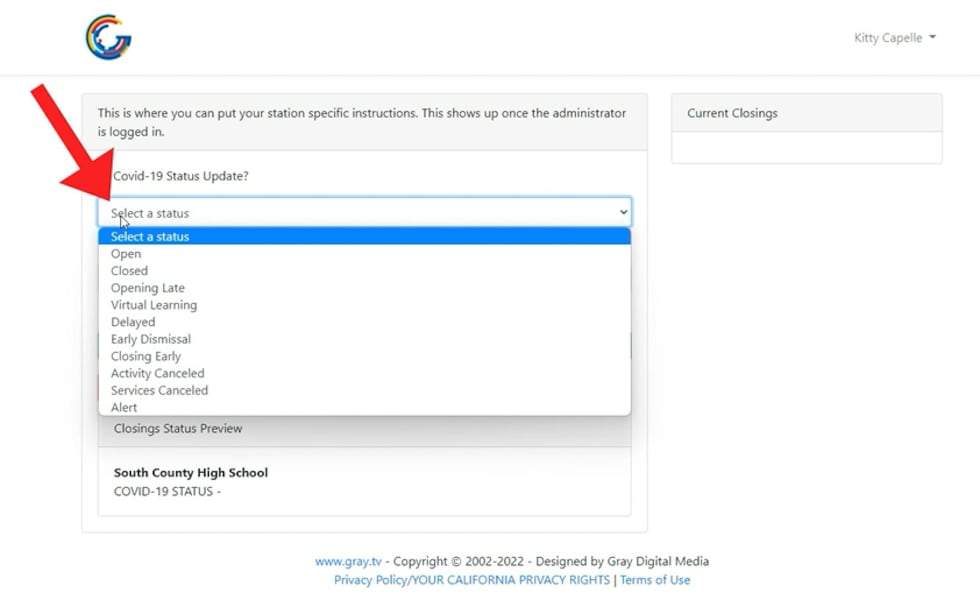
Next, pick a date for the closing.
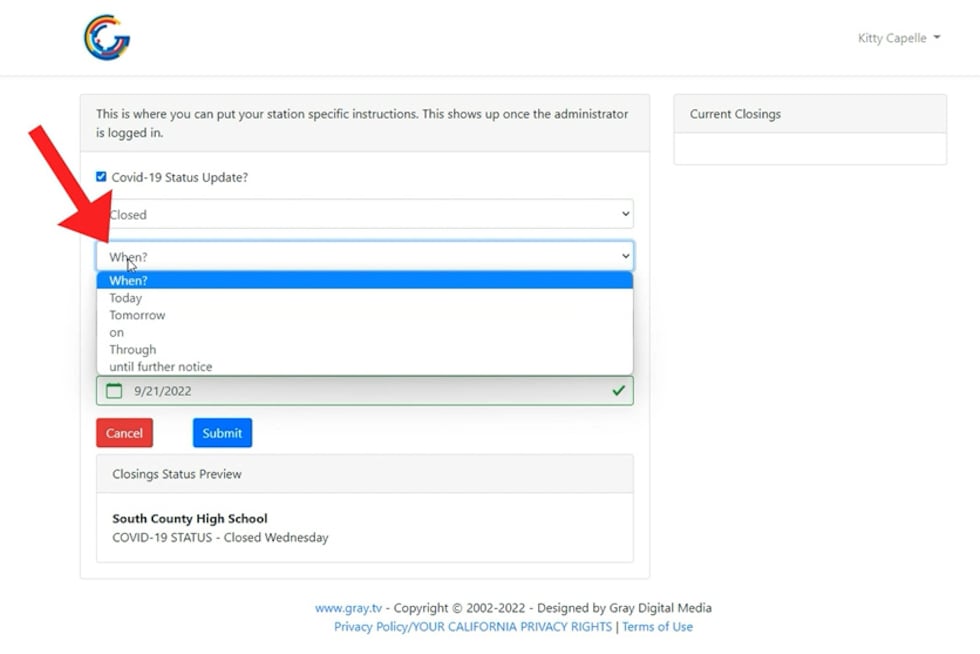
If your closing is for a future date, choose “on” from the dropdown menu, then choose a date from the calendar.
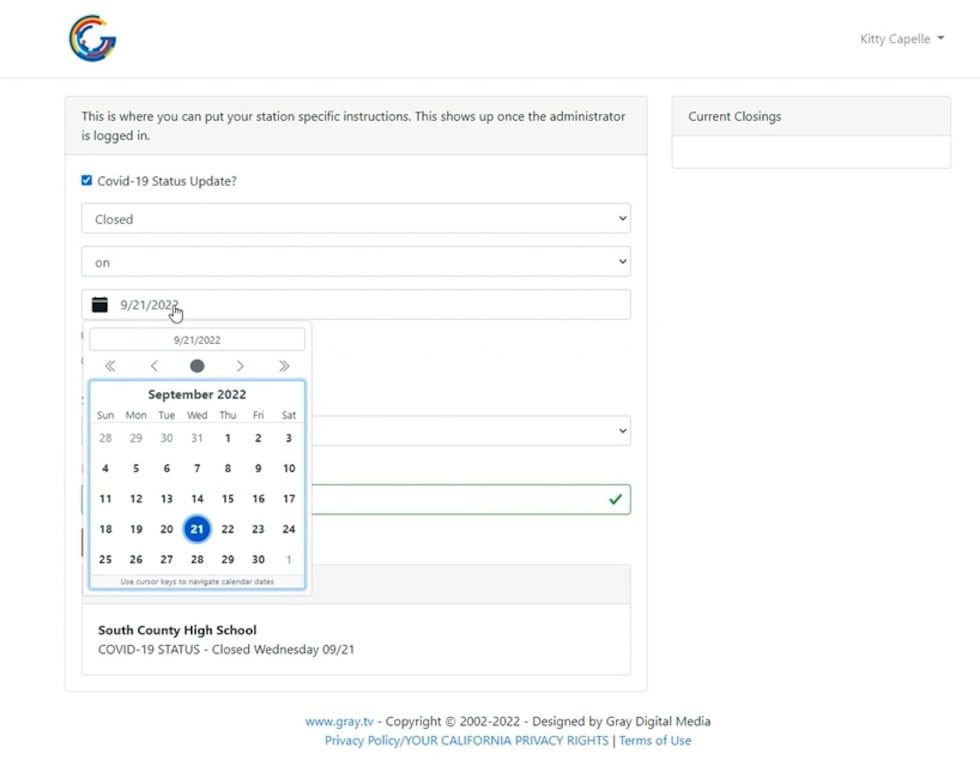
If your closing is for several days, choose “Through” from the dropdown menu, then select the end date from the calendar.
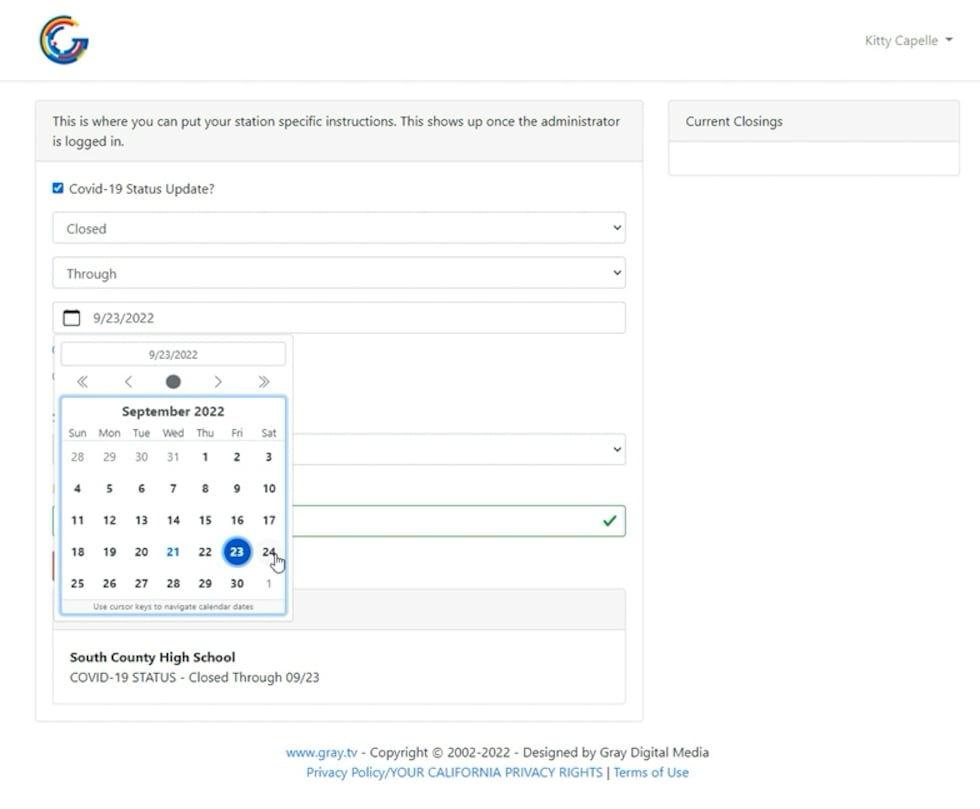
If you aren’t sure how long you’ll need to set your organization’s status, select “until further notice” from the dropdown menu.
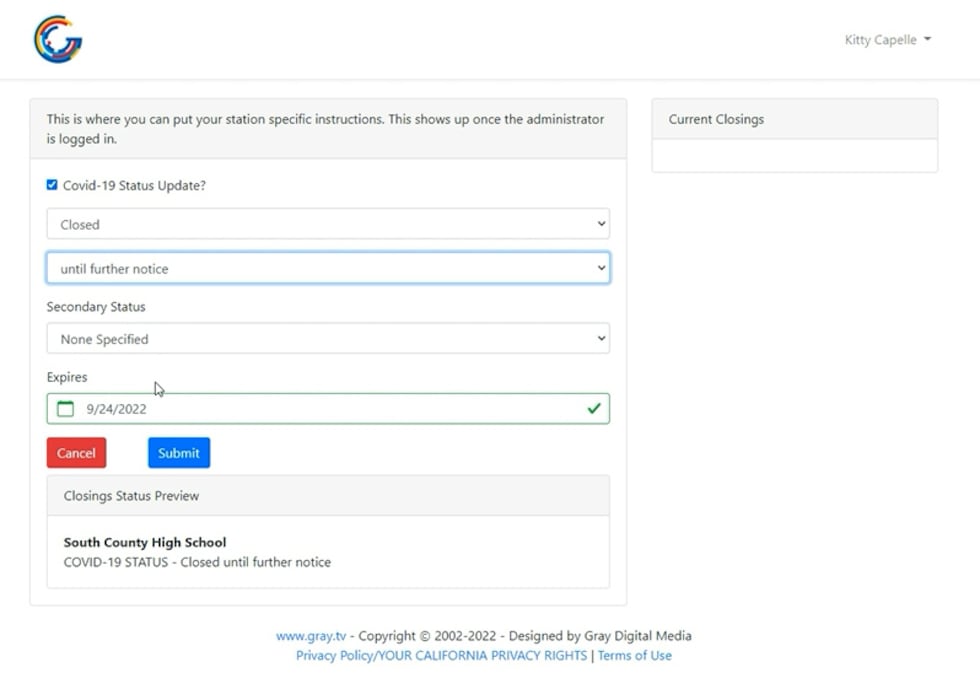
You’ll be able to preview your closings status in the box below the submit button:
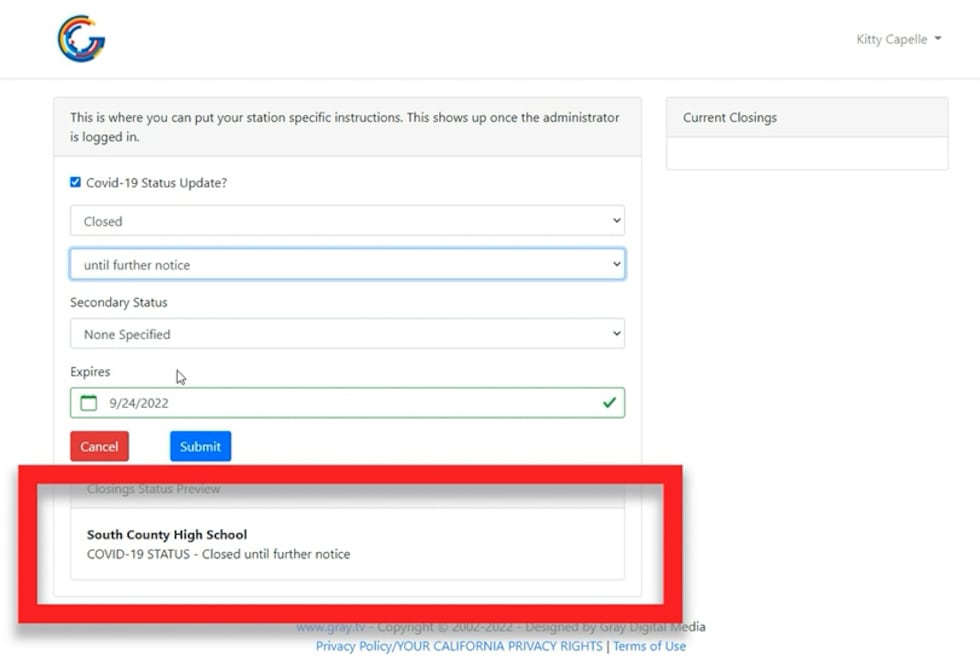
You’ll also have the option to choose a secondary status. This list can help provide additional information about your organization’s status. Note: The options you see in the image below may not match what you see when you’re logged in.
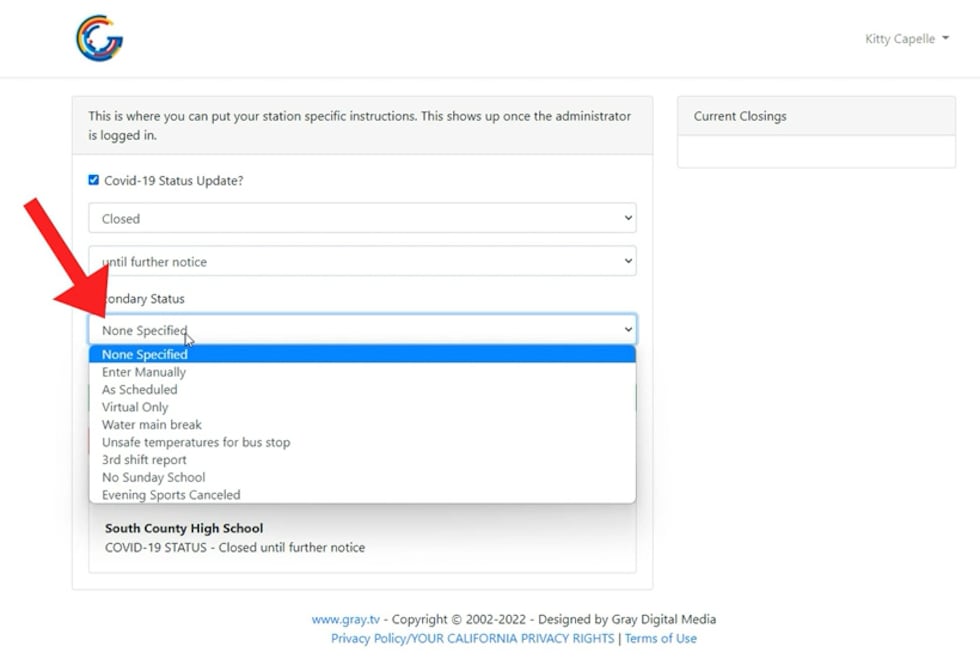
Some locations will have the option to enter a unique secondary status.
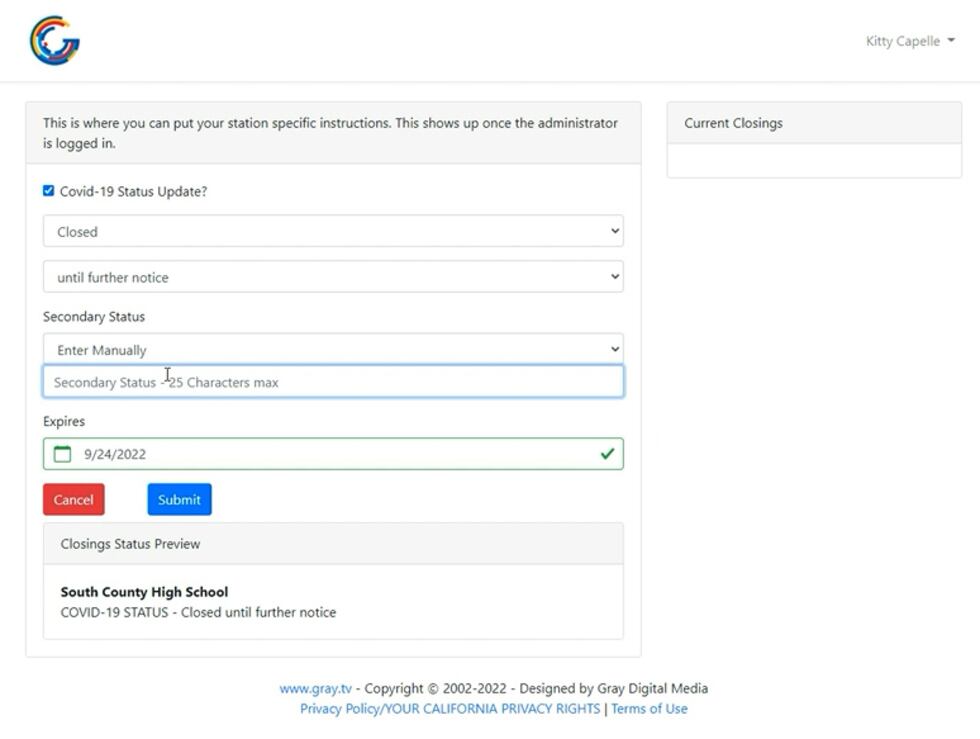
You’ll need to set a date for the status to disappear. If you choose Today or Tomorrow, this date will be generated automatically. Otherwise, you’ll need to choose a date from the calendar.
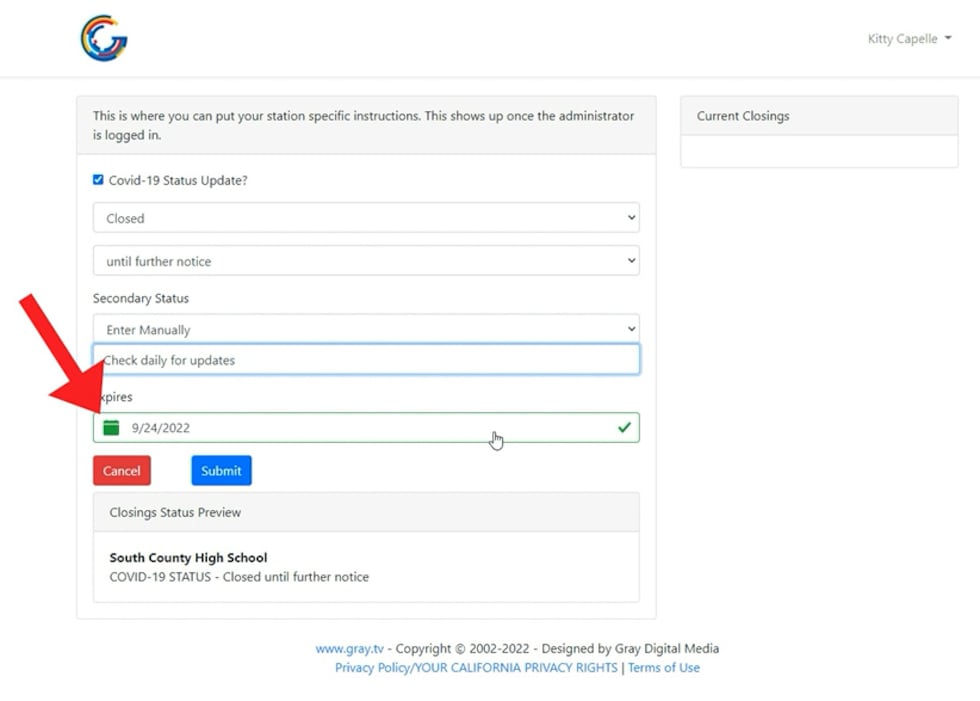
Once you click on the blue Submit button, you’ll be taken to this page where you can see your current closings status on the right:
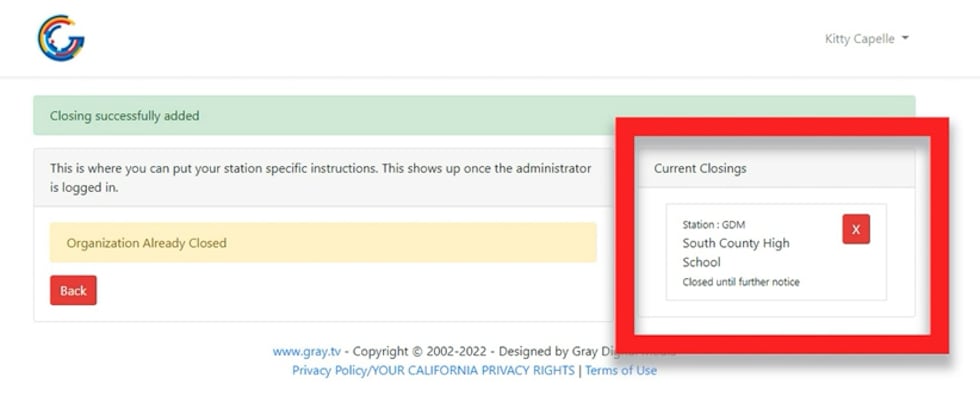
Click the red Back button to return to the home screen.
On the home screen, you’ll see the status of your organization on the right. If you manage more than one organization, you will need to enter the status for each individually.
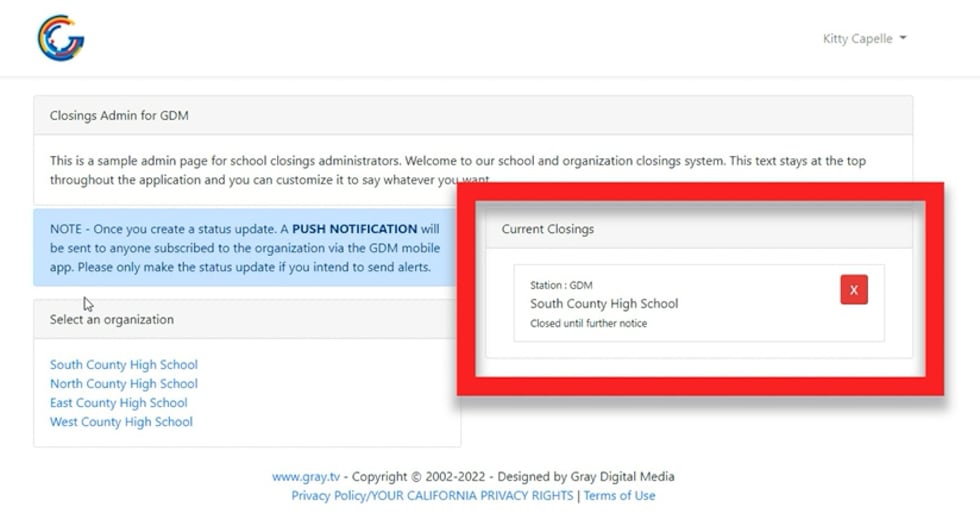
To update a status, click on the organization name. You’ll need to first delete the organization’s existing status. Click the refresh button on your browser for the form to appear, then enter a new status.
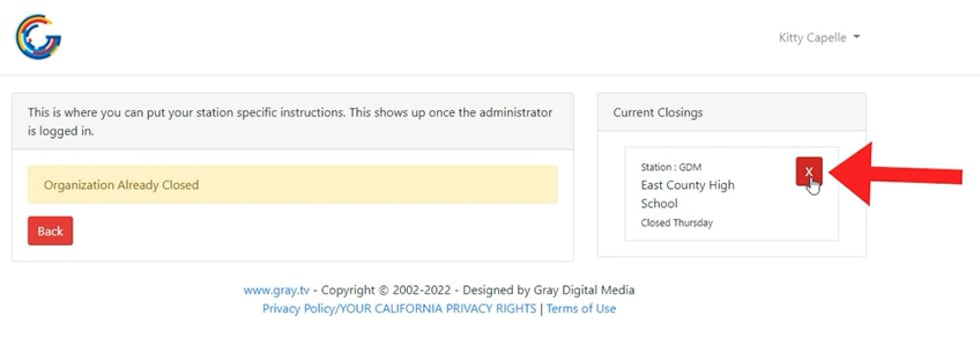
On the station’s website, this is how closings will appear: